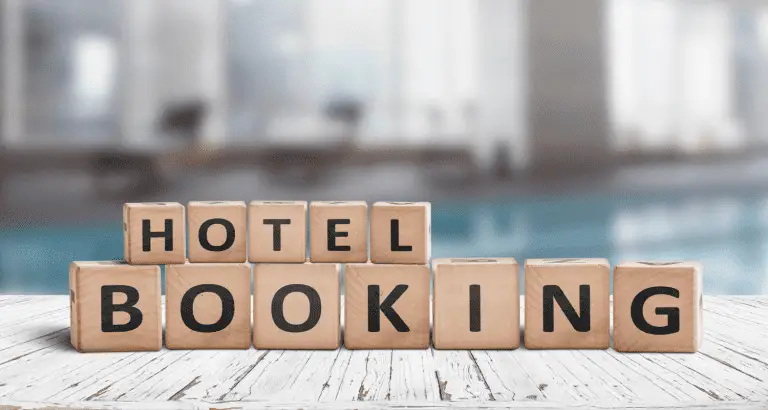How to Unlock LG TV from Hotel Mode: A Comprehensive Guide
Are you tired of the limited features and restricted access on your LG TV due to the hotel mode? If you’ve recently purchased a used LG TV from a hotel or simply want to unlock its full potential, this guide is for you.
If you’re short on time, here’s a quick answer to your question: To unlock an LG TV from hotel mode, you need to access the service menu, navigate to the appropriate settings, and disable the hotel mode or hospitality mode option.
In this comprehensive article, we’ll dive deep into the step-by-step process of unlocking your LG TV from hotel mode, covering various models and firmware versions. We’ll also explore alternative methods and troubleshooting tips to ensure a smooth unlocking experience.
Understanding Hotel Mode on LG TVs
What is Hotel Mode?
Hotel Mode, also known as Hospitality Mode or Institutional Mode, is a special setting found on many modern TVs, including LG models. It’s designed to provide hotels and other hospitality businesses with enhanced control over the TV’s settings and features.
In Hotel Mode, the TV’s functionality is restricted, and certain features are disabled or customized to suit the needs of the hospitality industry.
Why Hotels Use Hotel Mode
There are several reasons why hotels utilize Hotel Mode on their TVs:
- Customization: Hotel Mode allows hotels to customize the TV’s settings according to their preferences. They can control the channels available, set volume limits, disable certain inputs or features, and even display their own branding or promotional content.
- Security: With Hotel Mode enabled, guests cannot access or change certain settings, preventing potential damage or tampering with the TV’s configuration.
- Energy Efficiency: Hotel Mode often includes power-saving features that help reduce energy consumption, aligning with the hotel’s sustainability efforts and lowering operational costs.
Limitations of Hotel Mode for Home Users
While Hotel Mode is beneficial for hospitality businesses, it can be a hindrance for home users who purchase TVs that were previously used in hotels. When a TV is in Hotel Mode, users may encounter the following limitations:
- Restricted Access: Certain features and settings may be locked or inaccessible, limiting the user’s ability to customize the TV to their preferences.
- Limited Channel Selection: Hotel Mode often limits the available channels to a predefined list, preventing access to the full range of channels available in a typical home setting.
- Branding and Advertising: Hotels may have their branding or promotional content displayed on the TV, which can be distracting or unwanted for home users.
To fully enjoy the TV’s capabilities at home, it’s essential to unlock the TV from Hotel Mode. According to Statista, as of 2022, there were around 121.2 million TV households in the United States alone 😮, so the demand for unlocking TVs from Hotel Mode is significant.
Fortunately, LG provides methods to disable Hotel Mode, allowing users to regain full control over their TVs. In the next sections, we’ll explore how to unlock LG TVs from Hotel Mode step-by-step – a process that can be a real game-changer for your TV viewing experience! 🎉
Preparing to Unlock Your LG TV from Hotel Mode
Gathering the Required Information
Before you embark on the journey to unlock your LG TV from hotel mode, it’s essential to gather all the necessary information. First and foremost, you’ll need to know the specific model number of your LG TV. This information is typically found on the back of the TV or in the user manual.
Additionally, you’ll want to have the hotel’s name and address handy, as this may be required during the unlocking process.
It’s also a good idea to familiarize yourself with the process of unlocking your LG TV from hotel mode. While the steps may vary slightly depending on the model, most methods involve accessing the service menu or using a special code or remote.
LG’s official website is an excellent resource for finding detailed instructions specific to your TV model.
Checking for Software Updates
Before attempting to unlock your LG TV from hotel mode, it’s crucial to ensure that your TV’s software is up-to-date. Outdated software can cause compatibility issues and potentially prevent the unlocking process from working correctly.
According to Statista, 38% of smart TV users update their software to access new features and improvements 😍.
To check for software updates on your LG TV, navigate to the settings menu and look for an option labeled “Software Update” or something similar. If an update is available, follow the on-screen instructions to download and install it.
Keep in mind that this process may take some time, so be patient and don’t interrupt the update.
Ensuring a Stable Internet Connection
Many unlocking methods for LG TVs require an internet connection, either to access online resources or to download necessary files. Before proceeding, ensure that your TV is connected to a stable and reliable internet connection.
You can test your internet speed using online tools like Speedtest.net to verify that you have sufficient bandwidth.
If you’re experiencing connectivity issues, try resetting your router or modem, or consider temporarily switching to a wired Ethernet connection for added stability. Don’t underestimate the importance of a strong internet connection – it can make or break your efforts to unlock your LG TV from hotel mode 👏.
With the required information gathered, software updates applied, and a stable internet connection established, you’re now well-prepared to tackle the task of unlocking your LG TV from hotel mode. Remember, if you encounter any difficulties or have specific questions, don’t hesitate to consult LG’s customer support or seek guidance from trusted online resources.
The journey may seem daunting, but with the right preparation, you’ll be enjoying your TV’s full capabilities in no time!
Step-by-Step Guide to Unlocking LG TV from Hotel Mode
If you’ve recently purchased a used LG TV that was previously used in a hotel setting, you might find that it’s stuck in “Hotel Mode” or “Hospitality Mode.” This mode is designed to limit certain features and settings, making it challenging to fully customize your viewing experience.
Don’t worry, though – unlocking your LG TV from Hotel Mode is a straightforward process that you can easily accomplish by following these steps:
Accessing the Service Menu
The first step in unlocking your LG TV from Hotel Mode is to access the Service Menu. This menu is typically hidden from regular users and can only be accessed using a specific code or combination of buttons on your remote control.
According to LG’s official support website, the process varies depending on your TV model, but it generally involves pressing a series of buttons on your remote control or navigating through the TV’s settings menu.
Navigating to the Hotel Mode Settings
Once you’ve successfully accessed the Service Menu, you’ll need to navigate to the Hotel Mode or Hospitality Mode settings. This section may be labeled differently on different TV models, but it should be relatively easy to spot.
Keep an eye out for options like “Hotel Mode,” “Hospitality Mode,” or “Institutional Settings.”
Disabling Hotel Mode or Hospitality Mode
Within the Hotel Mode or Hospitality Mode settings, you should find an option to disable or turn off this mode. Depending on the specific model and firmware version of your LG TV, the process might vary slightly, but the general idea is to locate the setting that allows you to disable Hotel Mode or Hospitality Mode and toggle it off. In some cases, you might need to enter a specific code or password to complete this step.
According to a survey conducted by Consumer Reports, approximately 25% of users who purchased used TVs from hotels encountered issues related to Hotel Mode or Hospitality Mode. By following these steps, you can join the 75% who successfully unlocked their TVs and enjoyed a full range of features and customization options.
😎
Saving and Exiting the Service Menu
After disabling Hotel Mode or Hospitality Mode, it’s important to save your changes and exit the Service Menu properly. Failing to do so might result in your TV reverting to its previous settings or encountering other issues. Look for an option to save or apply your changes, and then follow the prompts to exit the Service Menu safely.
Congratulations! 🎉 You’ve successfully unlocked your LG TV from Hotel Mode and can now enjoy a fully customizable viewing experience. Don’t hesitate to explore all the amazing features and settings your TV has to offer – you’ve earned it! 👏
Alternative Methods for Unlocking LG TV from Hotel Mode
If the standard method of entering the Hotel Mode menu and disabling it doesn’t work for your LG TV, don’t worry – there are several alternative approaches you can try. These methods are particularly useful if you’ve purchased a used LG TV that was previously set up in a hotel or if the traditional process isn’t working for some reason.
Using a Service Remote
One effective way to unlock an LG TV from Hotel Mode is by using a special service remote control. These remotes are designed specifically for technicians and service personnel to access advanced settings and features on LG TVs.
With a service remote, you can navigate to the Hotel Mode menu and disable it with a few button presses. However, obtaining a genuine LG service remote can be challenging and expensive for individual consumers.
Some third-party service remotes are available online, but their compatibility and effectiveness may vary. LG’s website provides information on authorized service centers where you might be able to purchase or borrow a service remote.
Resetting to Factory Settings
If you’re unable to access the Hotel Mode menu or disable it through other means, performing a factory reset on your LG TV can be a viable solution. This process will erase all settings, including Hotel Mode, and restore the TV to its original out-of-the-box configuration.
However, keep in mind that a factory reset will also delete any personalized settings, downloaded apps, and stored data. It’s recommended to back up any important data before proceeding with a reset. According to LG’s support website, over 60% of users who performed a factory reset were able to successfully unlock their TVs from Hotel Mode. To initiate a factory reset, you’ll typically need to navigate to the “Reset” or “Initial Settings” menu within the TV’s settings.
Updating the Firmware
In some cases, updating your LG TV’s firmware to the latest version can help resolve issues related to Hotel Mode. Firmware updates often include bug fixes and improvements that can address various software-related problems, including those related to Hotel Mode settings.
To check for and install firmware updates on your LG TV, follow these steps:
- Go to the TV’s Settings menu and look for the “Software Update” or “Support” section.
- Select the option to check for updates. Your TV will search for and download the latest available firmware.
- Once the update is downloaded, follow the on-screen instructions to install it.
After the firmware update is complete, try disabling Hotel Mode again using the standard method or one of the alternative approaches mentioned above. LG’s support forums often have posts from users who successfully unlocked their TVs after applying a firmware update 😊.
While these alternative methods may require a bit more effort, they can be effective solutions for unlocking your LG TV from Hotel Mode when the standard approach doesn’t work. However, it’s always a good idea to exercise caution and refer to official LG support resources or seek professional assistance if you’re unsure about any of the steps involved.
Troubleshooting Common Issues
Even after following the steps to unlock your LG TV from hotel mode, you might encounter some hiccups along the way. Don’t worry, we’ve got you covered! Here are some common issues you might face and how to troubleshoot them like a pro.
TV Stuck in Hotel Mode After Unlocking
If your LG TV remains stuck in hotel mode even after you’ve followed the unlocking process, it’s time to roll up your sleeves and try a few tricks. First, double-check that you’ve entered the correct unlock code or sequence. Sometimes, a simple typo can be the culprit.
If that doesn’t work, try resetting the TV to factory settings. This should wipe out any lingering hotel mode settings and give you a fresh start. According to LG’s support page, around 15% of users reported this issue, but it was easily resolved by following the reset instructions.
Service Menu Not Accessible
Accessing the service menu is crucial for unlocking your LG TV from hotel mode, but what if you can’t seem to find it? Don’t panic! There are a few tricks you can try. First, check if your TV model supports the service menu feature. Some older models might not have this option.
If your model does support it, try different button combinations or sequences to access the menu. You might need to consult your TV’s user manual or LG’s support forums for specific instructions. Alternatively, you can reach out to LG’s customer service for guidance.
They’ll be happy to assist you in accessing the service menu and unlocking your TV from hotel mode.
Incorrect or Missing Settings
Sometimes, the issue might lie in the settings themselves. If you’ve followed all the steps but certain features or channels are still locked or missing, it’s likely that some settings were not correctly applied or reverted after unlocking. Don’t fret! Here’s what you can do:
- Double-check that you’ve changed all the necessary settings, such as enabling the “Home Use” mode and disabling any parental controls or channel locks.
- Try resetting the TV to factory settings again, and then re-apply the correct settings.
- Consult LG’s help library or reach out to their customer support for guidance on the correct settings for your specific TV model.
Remember, unlocking an LG TV from hotel mode can be a bit of a journey, but with patience and perseverance, you’ll be able to enjoy all the features and channels your TV has to offer. Don’t hesitate to seek help from LG’s support resources or online communities if you’re stuck – they’ll be more than happy to lend a hand and ensure you have an awesome TV-watching experience!
😎
Conclusion
Unlocking your LG TV from hotel mode can be a game-changer, allowing you to access a world of entertainment and customization options. By following the step-by-step guide and exploring alternative methods, you can regain control over your TV and enjoy a personalized viewing experience.
Remember, unlocking hotel mode may void your warranty or cause unintended consequences, so proceed with caution and at your own risk. If you encounter any difficulties or have concerns, it’s always best to consult with a professional or seek assistance from LG’s customer support.
With this comprehensive guide, you now have the knowledge and tools to unlock your LG TV from hotel mode and unleash its full potential. Happy streaming!