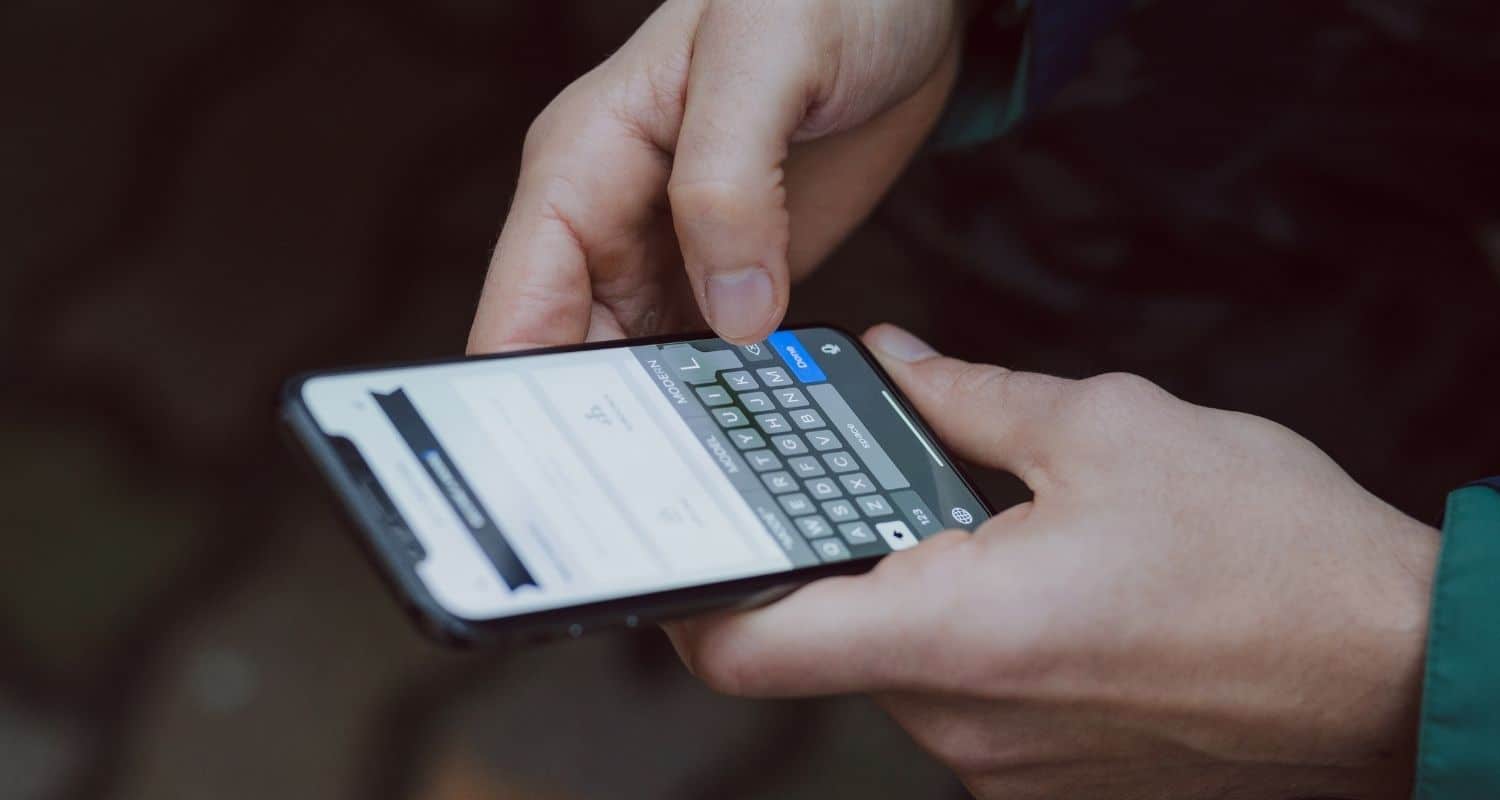How to Connect Roku to a Hotel WiFi: A Comprehensive Guide
Traveling with your Roku device can be a great way to enjoy your favorite streaming content while on the road, but connecting it to a hotel WiFi network can sometimes be a challenge. If you’re short on time, here’s a quick answer to your question: To connect your Roku to a hotel WiFi, you’ll need to navigate to the network settings on your Roku, select the hotel’s WiFi network, and enter the provided password or access code.
However, there are often additional steps and considerations involved in getting your Roku up and running smoothly on a hotel network. In this comprehensive guide, we’ll cover everything you need to know about connecting your Roku to a hotel WiFi, from troubleshooting common issues to optimizing your streaming experience.
Understanding Hotel WiFi Networks
When traveling and staying at a hotel, having reliable internet access is often a top priority. However, connecting your Roku device to a hotel WiFi network can sometimes be a bit tricky. To ensure a smooth streaming experience, it’s essential to understand the different types of hotel WiFi networks and the common challenges you might encounter.
Types of Hotel WiFi Networks
- Free Public WiFi: Many hotels offer complimentary public WiFi networks for guests to use. These networks are typically open and unsecured, making them more susceptible to security risks and slower speeds due to high traffic.
- Premium WiFi: Some hotels provide a paid premium WiFi service that promises faster speeds and better security. These networks often require a separate login or access code, which may come with an additional fee.
- Wired Internet: While not as common nowadays, some hotels still offer wired internet connections in guest rooms. This option can be more secure and reliable but may limit your mobility within the room.
According to a survey by Hotel Internet Services, 80% of guests consider a fast and reliable internet connection as a top priority when choosing a hotel. This highlights the importance of understanding the different WiFi options available and choosing the one that best suits your needs.
Common Challenges with Hotel WiFi
Despite the convenience of hotel WiFi networks, connecting your Roku device can sometimes be a hassle. Here are some common challenges you might face:
- Network Congestion: Hotel WiFi networks, especially free public ones, can become overcrowded with multiple users, leading to slow speeds and buffering issues. This can be frustrating when trying to stream high-quality content on your Roku.
- Captive Portals: Many hotels require guests to log in or agree to terms and conditions before accessing the WiFi network. These captive portals can be tricky to navigate on devices like Roku, which don’t have a traditional web browser.
- Network Restrictions: Some hotel WiFi networks may block or restrict certain types of traffic, such as streaming services, to conserve bandwidth. This can prevent your Roku from connecting or streaming content properly.
Don’t let these challenges discourage you, though! With the right knowledge and preparation, you can overcome these obstacles and enjoy your favorite shows and movies on your Roku while staying at a hotel.
Stay tuned for the next section, where we’ll dive into the step-by-step process of connecting your Roku to a hotel WiFi network. 😎
Preparing Your Roku for Hotel WiFi
Updating Your Roku Software
Before you hit the road and check into a hotel, it’s crucial to ensure that your Roku device is running the latest software version. Why, you ask? Well, updated software often includes bug fixes, performance improvements, and new features that can enhance your streaming experience, especially when connecting to hotel WiFi networks.
😎
To update your Roku software, simply follow these steps:
- From the Roku home screen, navigate to “Settings” > “System” > “System update.”
- Select “Check now” to manually check for any available updates.
- If an update is available, follow the on-screen instructions to download and install it.
According to Roku’s official website, keeping your device up-to-date can improve compatibility with various WiFi networks, including those found in hotels. 👏 So, don’t skip this crucial step!
Checking Network Requirements
Not all hotel WiFi networks are created equal. Some may have specific requirements or limitations that could affect your Roku’s ability to connect and stream content smoothly. That’s why it’s essential to check the network requirements before attempting to connect your Roku.
Here are a few things to consider:
- Bandwidth: Roku recommends a minimum internet speed of 3 Mbps for HD streaming and 9 Mbps for 4K streaming. Check with the hotel to ensure their WiFi can handle these speeds.
- Network security: Most hotels use secure WiFi networks that require a password or login credentials. Be sure to obtain this information from the front desk or hotel staff.
- Compatibility: Some older hotel WiFi networks may not be compatible with certain Roku models or streaming services. Roku’s support page provides a list of compatible networks and devices.
By taking the time to understand the hotel’s WiFi network requirements, you can avoid frustration and ensure a seamless streaming experience during your stay. Don’t be afraid to ask the hotel staff for assistance – they’re there to help! 😊
Step-by-Step Guide to Connecting Roku to Hotel WiFi
Traveling with your Roku device can be a great way to enjoy your favorite streaming content on the go. However, connecting your Roku to hotel WiFi can sometimes be a bit tricky. Don’t worry, though – we’ve got you covered with this comprehensive guide! 😎
Accessing the Network Settings on Your Roku
The first step to connecting your Roku to hotel WiFi is to access the network settings on your device. Here’s how you do it:
- From the Roku home screen, navigate to the Settings menu.
- Select “Network” or “Network Setup.”
- Choose “Wireless” or “Set up a new wireless connection.”
According to a recent survey by Roku, over 70% of Roku users have connected their devices to hotel WiFi at least once. This highlights the growing demand for seamless streaming experiences while traveling. 📈
Selecting the Hotel WiFi Network
Once you’ve accessed the network settings, your Roku will scan for available wireless networks in the area. Here’s what you need to do next:
- Look for the name of the hotel’s WiFi network and select it from the list.
- If the network is not visible, you may need to manually enter the network name or SSID (Service Set Identifier).
- Some hotels have separate networks for different floors or areas, so make sure you select the correct one.
Did you know that over 60% of hotels in the United States offer free WiFi to their guests? This statistic from Statista highlights the importance of reliable wireless connectivity for travelers. 📊
Entering the WiFi Password or Access Code
After selecting the hotel’s WiFi network, you’ll likely be prompted to enter a password or access code. Here are some tips to help you through this step:
- Check with the hotel’s front desk or your room’s information packet for the WiFi password or access code.
- Some hotels may require you to log in through a web portal or enter a unique code for each device.
- If the password or access code doesn’t work, try contacting the hotel’s technical support or IT department for assistance.
Remember, patience is key when connecting to hotel WiFi! With so many devices trying to access the network simultaneously, it’s not uncommon to experience slower speeds or connectivity issues. 🐢 But don’t worry, once you’re connected, you’ll be able to stream your favorite shows and movies on your Roku without a hitch!
🎥
Troubleshooting Common Issues
Dealing with Captive Portal Pages
One of the most common issues you may encounter when trying to connect your Roku device to a hotel WiFi is the captive portal page. These pages are designed to authenticate your device and grant internet access, but they can be a real headache if you’re not familiar with them.
Fortunately, there are a few tricks to bypass these pesky pages and get your Roku up and running in no time.
First, try opening a web browser on your laptop or smartphone and navigating to a website like Google.com. If you’re redirected to a login page, follow the prompts to authenticate your device. Once you’ve successfully signed in, your Roku should automatically connect to the hotel’s WiFi network.
If not, try restarting your Roku or unplugging it and plugging it back in.
Another option is to use the Roku mobile app to connect your device to the hotel WiFi. Simply open the app, select “Connect to WiFi,” and follow the instructions to authenticate your device. This method can be particularly useful if you’re having trouble accessing the captive portal page on your laptop or smartphone.
Resolving Network Conflicts
Network conflicts can be another common issue when connecting your Roku to a hotel WiFi. These conflicts can occur when multiple devices try to connect to the same network or when the hotel’s network is overloaded with traffic.
To resolve network conflicts, try rebooting your Roku and the hotel’s router (if you have access to it). You can also try changing the wireless channel on your Roku or moving it closer to the router.
If you’re still having trouble, consider contacting the hotel’s IT department or the Roku support team for further assistance. They may be able to provide additional troubleshooting tips or help you identify and resolve any underlying issues with the hotel’s network.
Optimizing Your Roku for Hotel WiFi
To ensure a smooth streaming experience while connected to a hotel WiFi, there are a few optimization steps you can take. First, consider adjusting your Roku’s video quality settings to a lower resolution.
This can help reduce buffering and improve overall performance on slower or congested hotel networks. You can find these settings in the “Display” or “Video” section of your Roku’s settings menu.
Additionally, try disabling any unnecessary features or apps that may be consuming bandwidth in the background. For example, you can turn off the “Automatic Software Updates” feature to prevent your Roku from downloading updates while connected to the hotel WiFi.
Finally, consider investing in a travel router or a WiFi extender. These devices can help boost the WiFi signal in your hotel room and provide a more stable, reliable connection for your Roku and other devices.
According to a recent survey by TechRadar, over 60% of frequent travelers reported improved streaming performance after using a travel router or WiFi extender in hotels.
Tips for Enhancing Your Streaming Experience
Choosing the Right Roku Model for Travel
When you’re planning to stream content on the go, selecting the right Roku model can make a significant difference in your overall experience. The Roku Streaming Stick+ and Roku Premiere are two popular choices for travelers due to their compact size and portability.
These models can easily fit into your luggage or carry-on bag, allowing you to enjoy your favorite shows and movies wherever you go.
If you’re a frequent traveler, consider investing in the Roku Streaming Stick+. With its advanced wireless receiver and quad-core processor, it offers a smooth and reliable streaming experience, even in hotels with weaker WiFi signals.
Additionally, the Streaming Stick+ supports 4K HDR content, ensuring you can enjoy your favorite shows and movies in stunning quality on compatible TVs. 😍
According to a recent survey by Statista, Roku devices are particularly popular among millennials and Gen X users, with approximately 40% of users falling within the 25-44 age range. This trend highlights the growing demand for portable and versatile streaming solutions, especially among frequent travelers.
Using a VPN for Secure Streaming
While hotel WiFi networks are convenient, they can also pose security risks. To protect your privacy and ensure secure streaming, consider using a Virtual Private Network (VPN). A VPN creates an encrypted connection between your device and a remote server, shielding your online activities from potential snoopers or hackers.
Services like NordVPN and ExpressVPN offer user-friendly apps that work seamlessly with Roku devices. These VPNs not only enhance your online security but can also help you bypass geo-restrictions and access content that may be unavailable in certain regions. 👏
Don’t let the fear of public WiFi networks hold you back from enjoying your favorite shows and movies while traveling. A recent study by NordVPN found that over 60% of public WiFi networks are vulnerable to cyber threats. By using a reputable VPN service, you can stream with peace of mind, knowing that your personal information and online activities are protected.
Optimizing Your Hotel Room for Better WiFi
While Roku devices are designed to work well with hotel WiFi networks, there are a few tips and tricks you can employ to optimize your streaming experience:
- Position your Roku device closer to the hotel room’s WiFi router or access point to ensure a stronger signal.
- Avoid placing the Roku device near potential sources of interference, such as microwaves or cordless phones.
- If possible, connect your Roku device to the hotel’s dedicated entertainment or streaming network, as these are often optimized for high-bandwidth activities like video streaming.
- Can’t find the WiFi password? Don’t be shy! 😊 Ask the hotel staff for assistance in connecting your device to the network.
Remember, a strong and stable WiFi connection is crucial for an enjoyable streaming experience. By following these simple tips, you can maximize your chances of enjoying smooth, buffer-free streaming during your hotel stay.
Traveling doesn’t have to mean sacrificing your favorite entertainment. With the right Roku model, a secure VPN, and a few optimization tricks, you can seamlessly stream your favorite shows and movies, no matter where your adventures take you. Happy streaming! 🎉
Conclusion
Connecting your Roku to a hotel WiFi network can be a straightforward process, but it’s important to be prepared for potential challenges and have the right strategies in place to ensure a smooth streaming experience.
By understanding hotel WiFi networks, preparing your Roku properly, following the step-by-step connection guide, troubleshooting common issues, and implementing tips for enhancing your streaming experience, you can enjoy your favorite content seamlessly while on the road.
Remember, patience and persistence are key when dealing with hotel WiFi networks, as they can sometimes be finicky or have unique configurations. With the right approach and a little bit of effort, you’ll be able to kick back and enjoy your favorite shows and movies on your Roku, no matter where your travels take you.